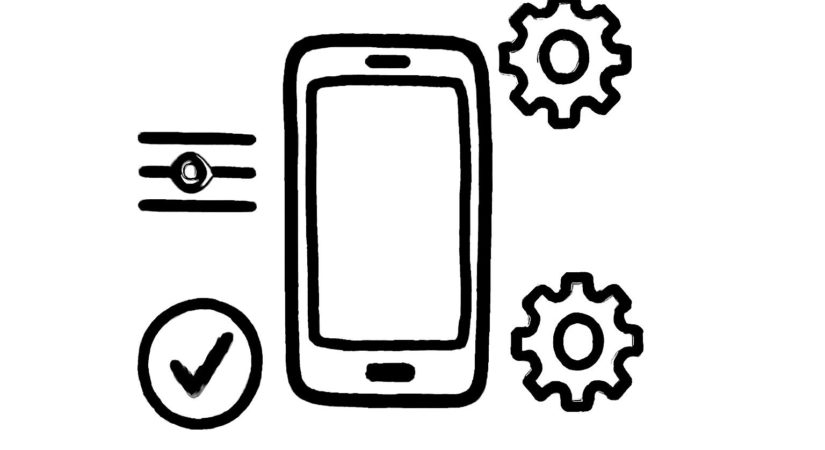iOS 26 brings not only new features and a redesigned interface but also subtle changes that affect your iPhone’s performance and behavior. To optimize your experience, consider adjusting these five settings after updating.
- Notification Summaries
Supported on iPhones with Apple Intelligence, this feature groups notifications into summaries to reduce clutter. After updating, you can select summary categories such as All Other Apps, Communication & Social, and News & Entertainment. Summaries provide brief previews but carry disclaimers advising users to verify information. Adjust these preferences anytime under Settings > Notifications > Summarize Notifications, including on a per-app basis. - Liquid Glass Effect
iOS 26 introduces Liquid Glass, a translucent, dynamic visual effect that responds to device motion and background colors. It enhances interface depth and utilizes display and GPU advancements, especially noticeable on iPhone 15 Pro models with ProMotion. If you find the effect distracting, reduce its intensity by going to Settings > Display & Text Size > Reduce Transparency. Complete disablement is not available. - Call Screening
This feature manages incoming calls from unknown numbers by answering and prompting callers to identify themselves without disturbing you. Transcriptions appear in real time, allowing you to accept, decline, or ignore calls. For stricter control, set Call Screening to Silence to send unknown calls directly to voicemail. Enable it at Settings > Phone > Screen Unknown Calls. - Disable Message Backgrounds
iOS 26 allows chat participants to set custom backgrounds for conversations, visible to all members. To revert to the default background for all conversations, toggle off Conversation Backgrounds under Settings > Messages. For individual threads, open the chat, tap the group name, select Backgrounds, and choose None. Note that backgrounds can still be changed by other members. - Adaptive Power Mode
Adaptive Power Mode intelligently monitors your usage patterns to optimize battery life without manual intervention. It adjusts performance, display brightness, background activity, and visual effects based on real-time battery data and usage habits. When your battery reaches 20%, it can automatically activate Low Power Mode for extended protection. Enable this feature in Settings > Battery > Power Mode > Adaptive.