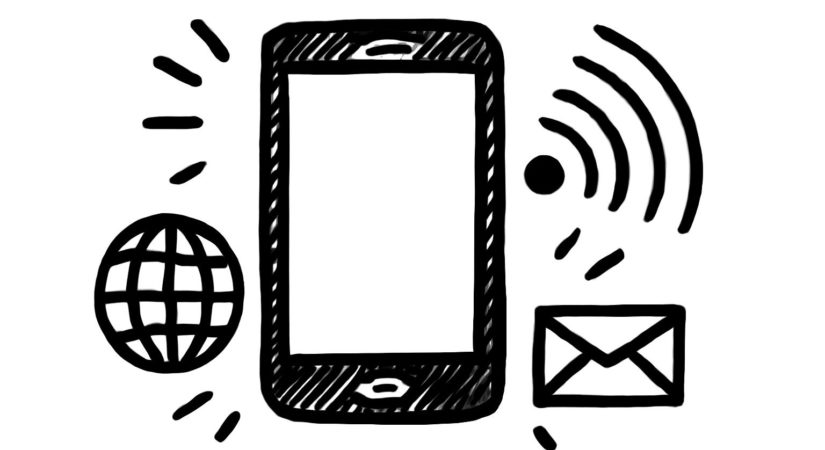Samsung phones offer a variety of customization options, yet some features remain hidden. One such feature is the Connectivity Labs Wi-Fi settings menu, tucked away deep within the Settings app.
To access this secret menu:
- Open the Settings app.
- Select Connections.
- Tap Wi-Fi.
- Tap the three-dot menu in the top-right corner.
- Choose Intelligent Wi-Fi.
- Repeatedly tap the Intelligent Wi-Fi button at the bottom until a popup notifies you that Connectivity Labs is enabled.
- The new Connectivity Labs option will then appear below Intelligent Wi-Fi.
This feature is available on Samsung devices running One UI 6, 7, and the One UI 8 Beta.
Connectivity Labs provides detailed Wi-Fi usage graphs and several useful settings:
- Home Wi-Fi inspection: Tests router signal strength throughout your house by walking around with your phone.
- Switching to mobile data faster: Allows the phone to switch quickly to mobile data when Wi-Fi signal weakens, useful for unlimited data plans.
- Auto reconnect to carrier Wi-Fi: Controls automatic connection to carrier public Wi-Fi hotspots.
- Customize Wi-Fi list settings: Adds filters to the Wi-Fi network list, such as showing only secured or Wi-Fi 6 networks.
- Wi-Fi developer options: Offers advanced Wi-Fi settings, including a nearby Wi-Fi information page that categorizes networks by signal strength.
This hidden menu includes practical tools for improving Wi-Fi connectivity and network selection. Despite its usefulness, Samsung has kept it relatively unknown, requiring multiple steps to access.
Users can benefit from exploring Connectivity Labs to optimize their wireless experience on Samsung devices.