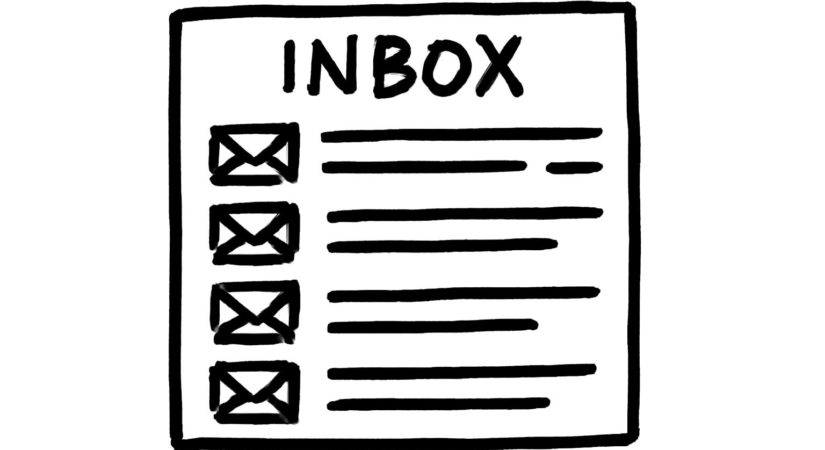Gmail displays most of its ads as “Sponsored” emails within the Promotions tab, blending these advertisements with regular messages. While Gmail does not offer a direct option to remove ads without a Google Workspace subscription, there is a workaround that works across devices without needing third-party extensions.
Gmail organizes emails into Inbox Categories by default, splitting messages into tabs such as Primary, Promotions, Social, Updates, and Forums. Ads primarily appear in the Promotions tab, often at the top or mixed in with your emails.
You can eliminate these ad emails by disabling the Inbox Categories feature altogether. This action consolidates all emails into a single inbox and removes the Promotions tab, preventing sponsored messages from displaying separately. The trade-off is losing the tabbed organization, which might not suit users who depend on filtering their messages.
To disable Inbox Categories in the Gmail app on Android:
- Open the Gmail app and tap the hamburger menu.
- Scroll down to and select Settings.
- Choose the account to modify.
- Tap Inbox categories.
- Uncheck Promotions and any other categories you wish to disable.
To disable Inbox Categories on desktop Gmail:
- Click the gear icon in the upper-right corner to open Settings sidebar.
- Scroll to the Inbox type section and select Default.
- Click Customize.
- Uncheck Promotions and other categories as desired.
- Click Save.
After saving, reload your inbox to see all emails unified under the Primary tab without interspersed ads. This setting syncs across all devices linked to your account.
While this method works well for users who manage their inbox actively, others who rely on the Promotions tab to batch-process marketing emails might find the single inbox cluttered. The change is reversible and can be undone anytime.