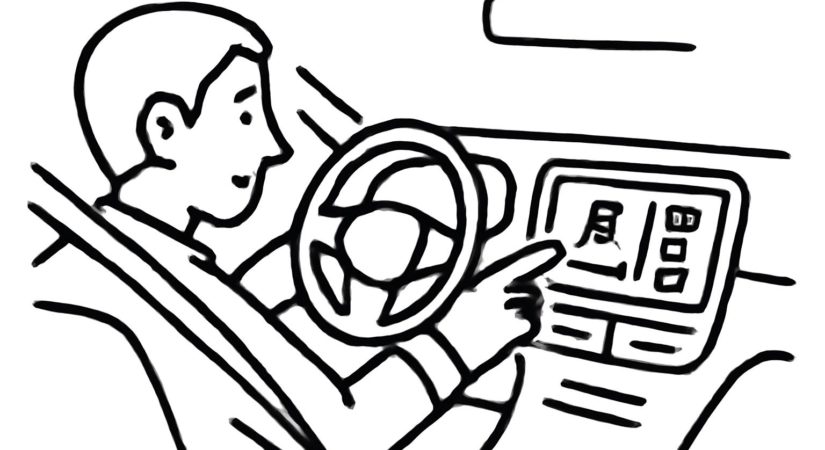Since purchasing a 2018 car with Apple CarPlay support, I’ve relied on it for podcasts, music, and navigation. While CarPlay works well by default, a few adjustments can improve usability and safety.
- Customize your app layout: Rearrange and remove apps from your CarPlay home screen through your iPhone under Settings > General > CarPlay. Here, select your vehicle and tap Apps to manage which apps appear. Core apps like Phone and Now Playing cannot be removed. Limit your home screen to your eight most-used apps for easier access.
- Add widgets: iOS 16 introduced CarPlay widgets accessed by swiping left to right. From the same CarPlay settings page on your iPhone, tap Widgets to add up to five. While options vary, many widgets currently provide limited value while driving.
- Enable Driving Focus: Activate the Driving Focus mode via Settings > Focus > Driving on your iPhone, then enable Activate with CarPlay. Customize notifications to minimize distractions and set auto-replies for urgent contacts. Updating your contacts for clarity improves Siri’s voice recognition when making calls.
- Download music for offline use: Avoid navigating playlists while driving by downloading a curated playlist such as your Spotify Liked Songs. This allows for hands-free playback without relying on mobile data or voice commands for specific songs or artists.
- Adjust CarPlay display settings: Inside the CarPlay interface, use the Settings app to toggle between light and dark modes or let it switch automatically based on ambient light. Customize icons, change wallpapers from available options, and decide whether to show album art during playback.
- Preload navigation destinations: Plan trips ahead by searching destinations in Google Maps on your phone or computer. These will then be available under Recent Searches in CarPlay, eliminating the need to input addresses while parked or driving.
By configuring these options, CarPlay becomes a safer, more efficient assistant for on-the-go entertainment and navigation.